File and Folder Opening - Link Files (lnk)
Resources to what you need or for help:
B. Kroll - KAPE Direct Download
SOF-ELK Intro
SOF-ELK, coupled with the powerful capabilities of the KAPE (Kroll
Artifact Parser and Extractor) software, forms a dynamic duo in the realm of cybersecurity and digital
forensics. KAPE, developed by Eric Zimmerman, serves as a versatile and efficient tool for acquiring and
processing forensic artifacts, including Master File Table (MFT) and Event Log files. By seamlessly
integrating KAPE into the SOF-ELK framework, security practitioners gain a comprehensive solution for
extracting, parsing, and visualizing critical data. This synergy enhances the efficiency of incident
response and forensic investigations by allowing analysts to harness the rich insights embedded within MFT
and Event Log artifacts. Together, SOF-ELK and KAPE create a robust environment that empowers organizations
to navigate the complex landscape of security data, enabling proactive threat detection and bolstering the
overall resilience of their digital infrastructure.
Installing the SOF-ELK VM
You can easily import the Virtual Machine by using the downloaded VMDK and VMX
files. Depending on the version, you might need to upgrade it to match your current version, as shown in the
images below. If the image fails to load, it suggests an upgrade. Once you create a clone, the Virtual Machine
should function properly.
Default Password: forensics
Note the IP AND PORT for logging into the
web-gui later.
Where you will place your files.
To start, it's essential to prepare and decide on the
method you intend to use for transferring files to the designated folder on the machine. In this example, I'll
be utilizing WinSCP for the connection and transfer process.
And from here we can navigate to our destination folder:
Create your KAPE Files
Step 1: Download and Install KAPE: Begin by downloading and installing KAPE on your system.
Step 2: Create a KAPE Target: Define a KAPE target to specify the artifacts you want to collect,
including MFT and EVTX files. For this example, I will be using the Kape Gui to assist for photos.
Step 3: Configure Output Destination: Set the destination where KAPE will store the collected
files. Ensure that there is sufficient storage space available.
Step 4: Run KAPE Scan: Execute the KAPE scan by providing the appropriate command, specifying
the target and output location. This target in the example will be the local host, but this could be a
mounted image that is on a different partition letter such as " F:\ " exporting to " C:\ " .
Step 5: Process Artifacts: Utilize KAPE's processing capabilities to extract meaningful
information from the collected MFT and EVTX files. KAPE provides various modules for parsing and
analyzing different artifacts.
Note: For this, you will want to ensure that the JSON files are created. To do so, select on the JSON
radio button as highlighted in the photo in green.
Step 6: Review Results: Once the scan completes, review the generated KAPE report to ensure that
the MFT and EVTX files were successfully collected and processed into timeline files.
Step 7: Move the results: Once you confirm the files appear correct, use WinSCP to move/copy the
files to the SOF-ELK Kape Folder and wait a few minutes for the system to import them with the
preinstalled filebeats process.
Exploring the SOF-ELK Web GUI
Using the IP:Port of your Server, we can go to http://<IP>:5601.
The Key area you will want to be aware of is the different dashboards you can
pick from as each of the different artifacts are shown using a different dashboard.
These are each called:
- Eventlog Dashboard
- LNK File Dashboard
- Filesystem Dashboard
ENSURE YOU CHANGE THE TIMEFRAME AT THE TOP
RIGHT TO FIT THE PROPER TIMEFRAME YOU ARE LOOKING FOR!!
Deleting Imported Data
curl -X DELETE
'http://localhost:9200/_all'
Invoke-WebRequest -method DELETE
http://localhost:9200/_all
Additional Resources
- EricZimmerman - LECmd - Parse lnk files
- EricZimmerman - MFTECmd - Parse $MFT /
$J file
- EricZimmerman - EvtxECmd - Parse
EVTX Files
- KROLL - KAPE -
Modular Triage Tool



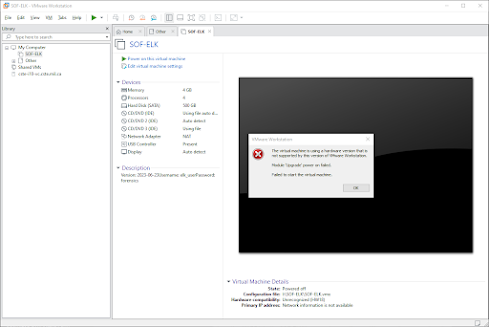
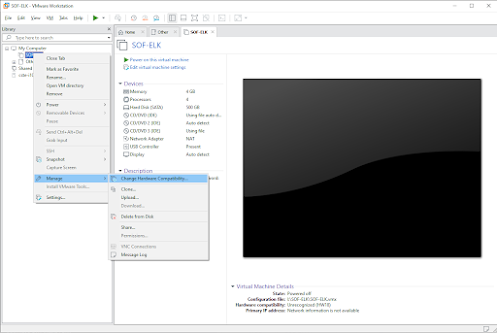
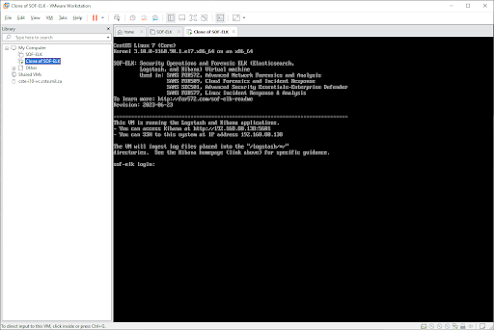










Post a Comment